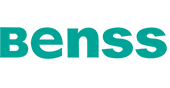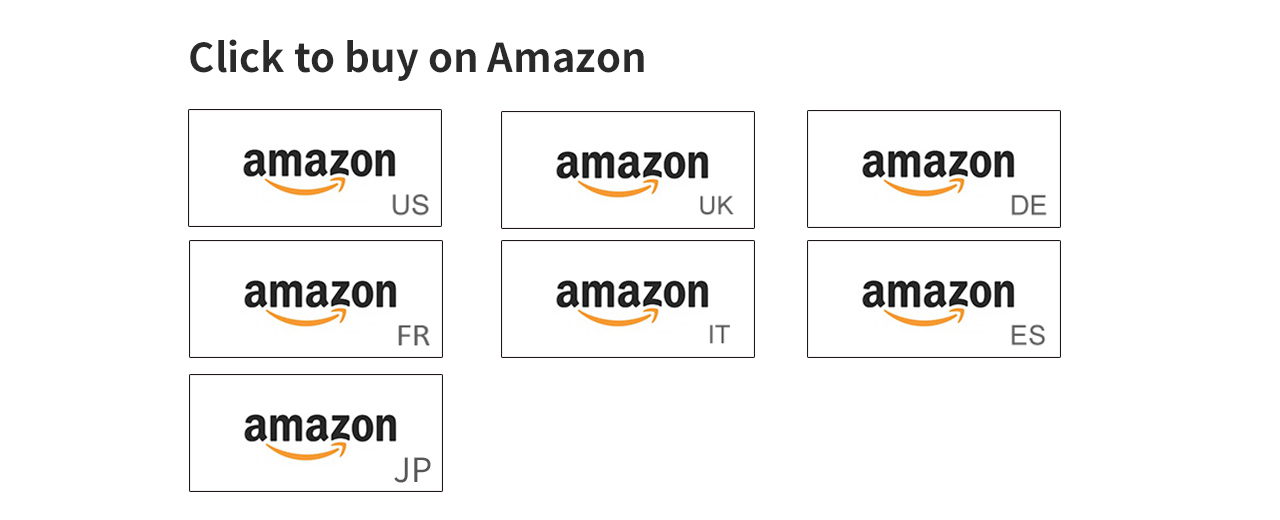- OVERVIEW
- SPECS
Features
360 degree Touch
Multi fingers
Instant match
Smart learning
Situation 1 steps: New user of Windows hello USB fingerprint reader
1. Start from "Settings" => "Accounts"
2. "Sign-in Options", Fingerprint "Setup"
3. Need PIN code first; if no PIN code yet, Windows Hello will guide you to setup
4. Enroll and Register your fingerprint, around 10 ~ 12 enrollments(touch, lift)
Tips:
1. Try to touch your finger by different area, not always touch by same finger area.
2. If your OS is Windows 10 RedStone version(upgrade after 2016.08)and connect to internet,
when you insert your dongle, it will install driver from Windows update automatically.
Situation 2 steps: Ever installed previous Windows Hello driver
1. Uninstall driver first.
2. Upgrade by INF (following Windows Hello Validation requirement).
3. Since we insert "Scheduler" in by registry keys, please "reboot" system to make those "run once" effective.
Notice
1. "LED" Flashing color of Windows Hello dongle
Blue: touch your fingerprint for login verification
Green: fingerprint matched
Red: fingerprint fail / wrong fingerprint
Blue: dongle is ready
2. Windows Hello only allows 3 times fingerprint matching,
so if you fail fingerprint login 3 times (RED LED), please switch to PIN code to login.
3. If you still have some questions during this process, especially for the situation 2,
please leave us message on amazon,
and we will give you a URL with a whole detailed pictures guide.
Features
360 degree Touch
Multi fingers
Instant match
Smart learning
Situation 1 steps: New user of Windows hello USB fingerprint reader
1. Start from "Settings" => "Accounts"
2. "Sign-in Options", Fingerprint "Setup"
3. Need PIN code first; if no PIN code yet, Windows Hello will guide you to setup
4. Enroll and Register your fingerprint, around 10 ~ 12 enrollments(touch, lift)
Tips:
1. Try to touch your finger by different area, not always touch by same finger area.
2. If your OS is Windows 10 RedStone version(upgrade after 2016.08)and connect to internet,
when you insert your dongle, it will install driver from Windows update automatically.
Situation 2 steps: Ever installed previous Windows Hello driver
1. Uninstall driver first.
2. Upgrade by INF (following Windows Hello Validation requirement).
3. Since we insert "Scheduler" in by registry keys, please "reboot" system to make those "run once" effective.
Notice
1. "LED" Flashing color of Windows Hello dongle
Blue: touch your fingerprint for login verification
Green: fingerprint matched
Red: fingerprint fail / wrong fingerprint
Blue: dongle is ready
2. Windows Hello only allows 3 times fingerprint matching,
so if you fail fingerprint login 3 times (RED LED), please switch to PIN code to login.
3. If you still have some questions during this process, especially for the situation 2,
please leave us message on amazon,
and we will give you a URL with a whole detailed pictures guide.